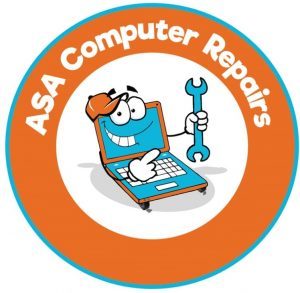How to reset your computer: When you want to sell your old computer, resetting it is necessary. However, some people delete their personal or private information and call it a day. This does not guarantee that a hacker can not recover your data.
To avoid exposure to your private data, reset your computer before selling it.
If you are confused about how to do that, we will tell you how to reset your computer in this guide.

Factory reset
First, let’s understand the term factory reset. Factory reset will delete all the data on the device after manufacturing it. This means that all the applications and computer settings will go back to default, and all the user data, which was added after the manufacture, will be removed. All the user data from the application will be deleted.
However, it must be noted that all the deleted data will still be on the hard drive. It will be removed once you overwrite some new data over it.
Factory reset is relatively easy, but the hard drive still has data. So, to completely get rid of it, you need to destroy the magnetic field around the drive.
Computer Reset Instructions
Here we’ll show you how to reset your computer, whether a Mac or Windows (PC).
How to Factory Reset a Mac
Before resetting your Mac, ensure you have backed up all your essential data to the cloud.
- Log out of all the services you use.
- Plug in your computer for the time it is being reset.
- Click on the restart option. When the computer turns back on, click and hold the command and R buttons until the apple logo appears.
- A MacOS utility window will pop up.
- Click on the disk utility and press continue.
- Click on the correct startup disc and select erase.
- Choose MacOS Extended (Journaled) as the format.
- Click Erase.
- Wait for the process to finish, then go to the Disk Utility menu and quit.
You can reinstall MacOS if you like.
How to Factory Reset a PC
The first three steps for Windows are the same as for Mac. Follow those first three steps here too.
- Go to Settings > Update & Security > Recovery. Click on the title that says “Reset this PC.”
- Click Get Started.
- You can choose between “Keep My Files” or “Remove Everything.” The latter will delete your files. In either case, back up your files in case something goes wrong.
- Go to Settings > Update & Security > Recovery page. Then click the link text “Learn how to start fresh with a clean installation of Windows” at the bottom. This opens a Windows Defender Security Center window for the Fresh Start option. Click Get Started.
Conclusion
This is how you reset a computer, whether a Mac or Windows. For any questions, contact us