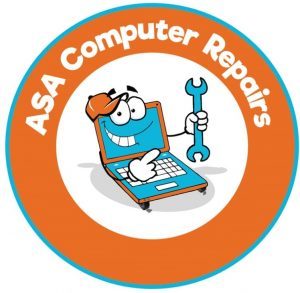3 ways to copy and paste: Copy and paste feature is one of the most common commands in a PC. Yet, not everyone knows about it. You are probably one of those people if you’re reading this. Worry not, as we have you covered.
Windows and Mac may be two different computers but the method to copy and paste is almost the same. There will be only a minor change of command keys. Without further or do here are 3 ways to copy and paste on Windows and Mac.
Windows
All the following methods are operated on Windows 10.
The following 3 methods will show you how to copy and paste using your keyboard, mouse, and menu bar.
Keyboard
Here are 3 easy steps to copy and paste using your keyboard
- Select the text to be copied using your cursor.
- Once the required text has been selected, press the ctrl key + c on your keyboard.
- Now go to the location where you want to copy the text. Then click on the ctrl key + v to paste the copied text.
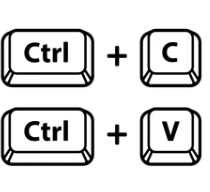
Follow the same steps while copying an image.
Mouse
The following steps can be used to copy text and images using your mouse.

- Firstly, select the text or image using your mouse.
- Right-click the selected text or image. A drop-down box should appear.
- Click copy to copy your data.
- At the required destination, right-click your mouse.
- From the drop-down box, click paste.
Menu bar
The final option is the menu bar.
- Some applications provide copy and pasting, but either way, you will need your cursor to copy. Read the previous steps for that.
- After selecting the content, look for the copy option in the menu bar of the program or application. It should be in the editor or home option.
- Click copy from the drop-down menu.
- Look for the overlayed paper option if you cannot find the copy option.
- Now, look for the paste option on the same menu and paste your content.
MacOS
Windows and Mac have different methods and features but copying and pasting has a similar process. You will also need a mouse, keyboard, and an app menu on your Mac.
Mouse
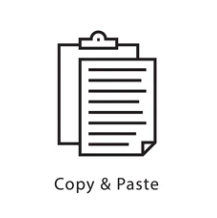
The method to copy a text or image on macOS is the same as on Windows. The only difference is pasting.
To paste the copied text, go to the location and click control and then click then select paste from the drop-down menu.
This way, your content will be copied and pasted.
Keyboard
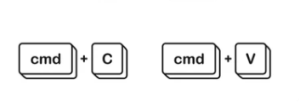
Using a keyboard may be limited, but it can work too.
- Use the Tab key to shift between text boxes.
- Press the Shift key and use the Arrow key to highlight the text you want to copy.
- Click the command key and c to copy.
- Once you have everything you need to copy, go to the location you wish to copy it, press down on the command key, and press v.
Menu bar
The last option is again the menu bar. Most applications do not highlight or select, so using one of the above options is best.
- Highlight/select the wanted content.
- Go to the Gear icon or Edit menu.
- Select the copy option from the drop-down menu. Depending on the application, this may be different, but there is little difference.
- Copy the selected content to the clipboard or file.
- Click on the Gear icon.
- A list of copied options will appear. Select the required range from it.
Conclusion
There you have all the methods to copy and paste on Windows and Mac. There is not much difference between the computer versions, so these options should work for any version you have.
If you have any further questions, then contact us